eviews from your customers are a much needed way get more business. So what do you need to do now to increase the number of reviews you get? The answer is automatic review texts.
BookingCentral's automated Review Text feature enables you to get reviews and feedback from your customers quickly and easily.
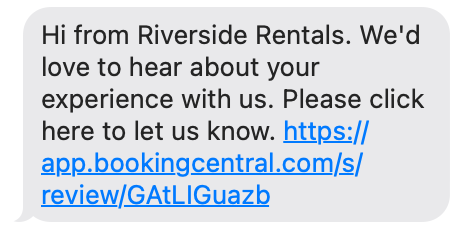
This article will show you:
- How Review Texts Work
- What your customers sees
- How you can separate good and bad reviews
Why Texts?
Online reviews are crucial for rental, tour and activity merchants. Many customers, perhaps even the majority, will look at your business reviews before making a purchase decision. If you don't have good reviews, the potential customer may choose to take their business elsewhere.
You probably already have review links posted on your website and in your Thank You email, but your customers may not see that email until weeks after the activity.
This is where the automated Review Text shines. The Review Text is sent automatically 1 hour after the end of activity and the customer will still be in the "experience" mindset and may be more likely to provide a review and/or feedback.
Rating Screen
Not all customers have great experiences all the time. Sometimes it's the weather. Sometimes it's the service. Sometimes it's a misunderstanding.
BookingCentral's Rating Screen enables you to separate good feedback and bad feedback. You can direct the customer to your review site (such as Google or Yelp) or to a feedback form that is only seen within the system.
The Rating Screen effectively allows you to build up better online reviews compared to sending customers straight to the review site while also giving you a powerful tool to monitor and address bad experiences.
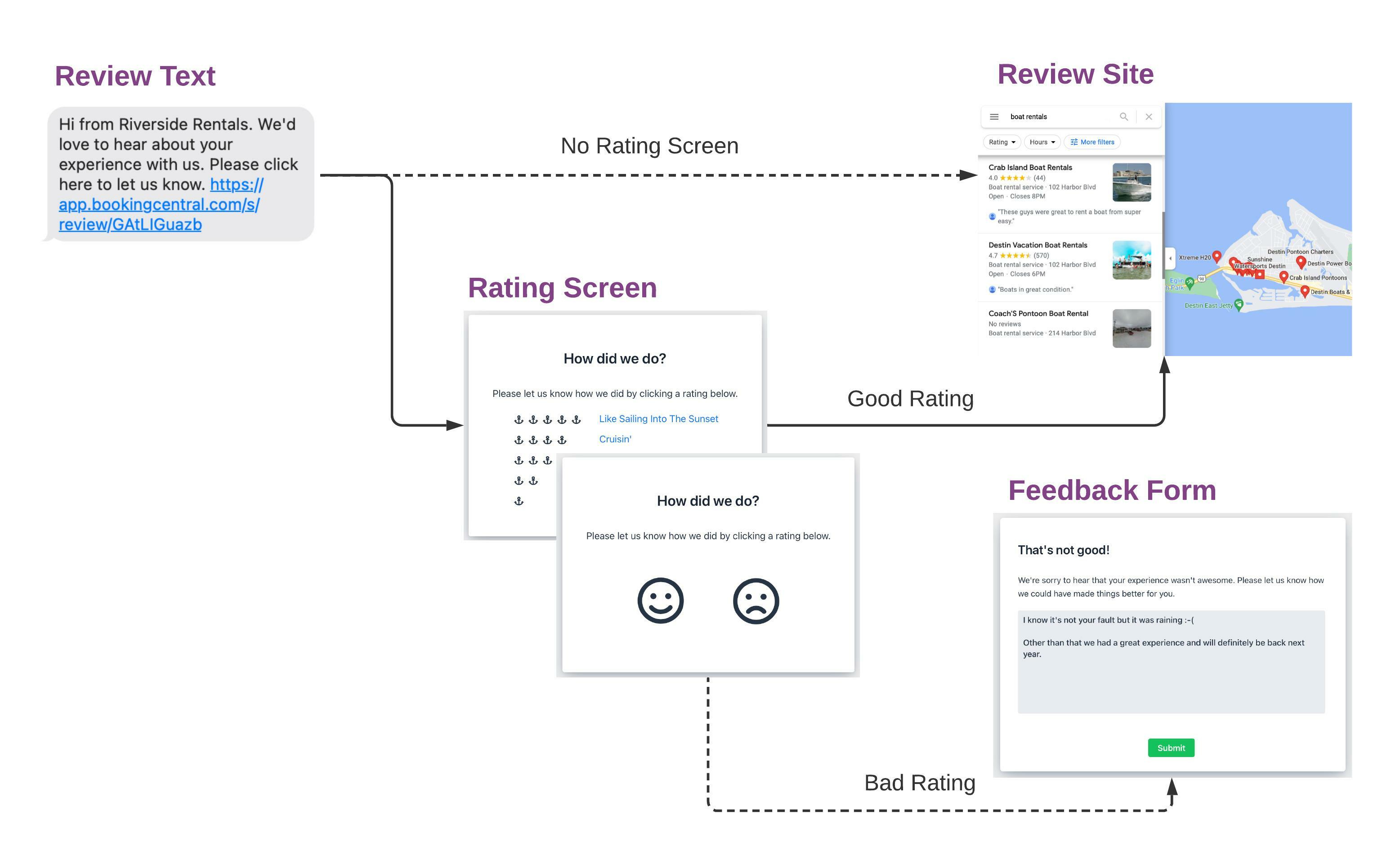
The review flow can easily be configured to suit your needs. The most common flows are:
Flow Example #1:
Review Text -> Rating Screen
- If Good Rating -> Review Site
- If Bad Rating -> Feedback Form
Flow Example #2:
Review Text -> Review Site (bypass the rating screen and go directly to a review site)
Flow Example #3:
Review Text -> Rating Screen -> Feedback Form (if you don't utilize a review site, then this option will allow you to collect feedback for internal use)
Customization Options
In addition to customizing the overall Review Flow settings, you can customize the text that is shown on the review page as well as the icons used for feedback. This is what the default Good/Bad setting looks like.
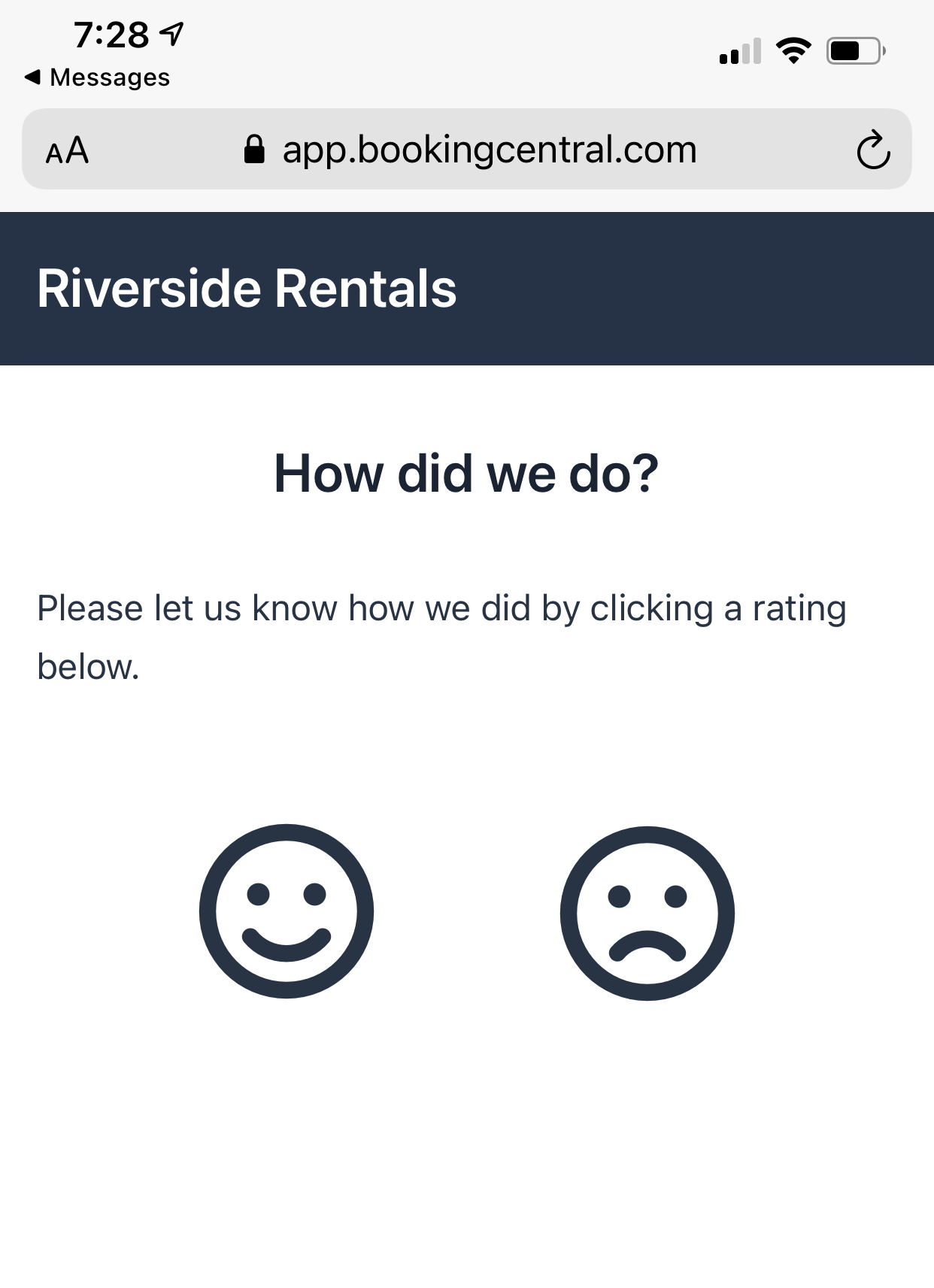
The Review Text system can show different responses for positive ratings and negative ratings. You can customize these text settings as well (or go straight to the review site).
Positive Rating (3-5 stars or happy face)
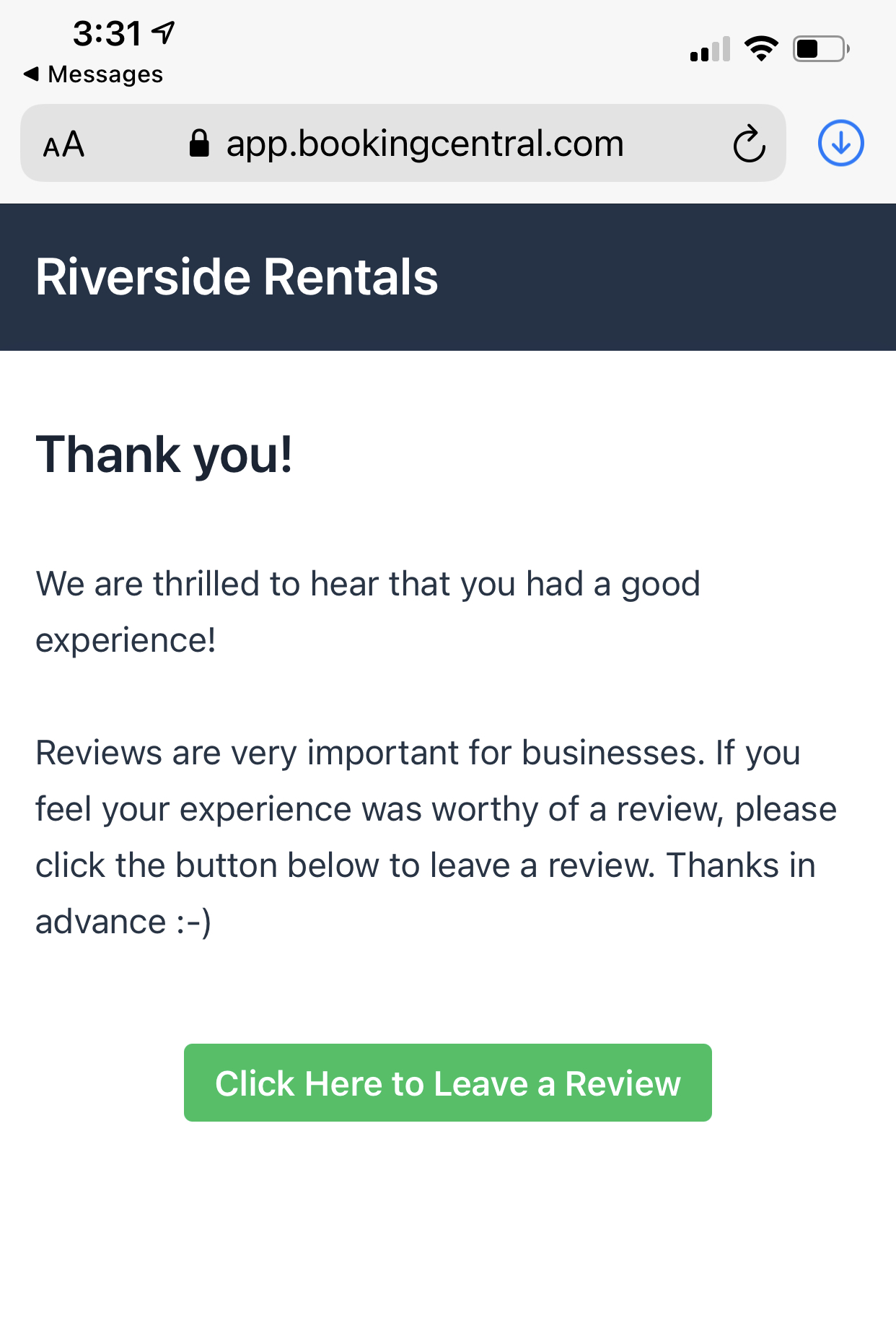
Negative Rating (1-2 stars or sad face)
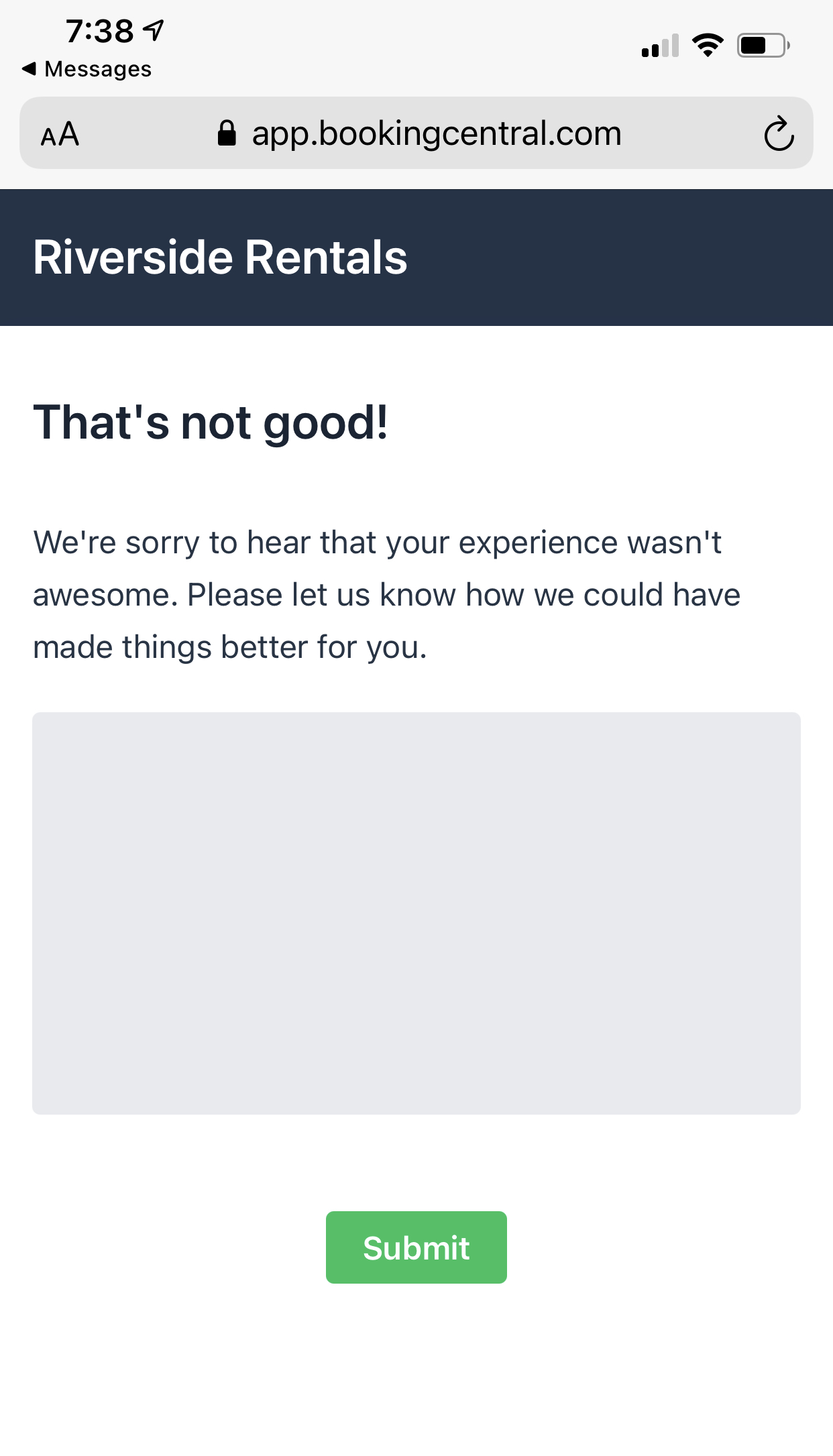
Utilizing a booking platform, such as BookingCentral, that offers you this feature will accelerate the number of reviews your receive as well as allow you to manage the feedback you get from your customers. This will enable you to continue to grow your business to meet the needs of your customers.
If you are not a current user of BookingCentral, our experts would love to talk to you about how you can use this feature and many more for your business. Reach out today to learn more.








